Why Claude Skills Demands Our Attention
Something quietly profound is unfolding: a large language model now has an explicit interface for function definition.
This is not another incremental improvement in prompt engineering. Claude Skills represents the institutionalization of the “natural language → execution logic” channel—not a prompt hack, but a protocol. Language can now be declared, invoked, and validated as structured computational primitives.
The significance here is structural, not merely functional. We are not learning to speak to machines more eloquently. We are teaching language itself to become executable architecture.
I know it’s not perfect. I know it’s hard to write Skills general enough to work across multiple context windows and scenarios. I know the trigger points are strict—rigid, even—unless you explicitly invoke a Skill by name. I know Skills can’t be sequenced, chained, or composed into decision trees. That vision might be decades away.
And yes: what’s really the difference between an uploaded Skill and a well-crafted prompt?
But here’s the thing: if you haven’t tried it, take five minutes to deploy one. As you work with it, you might discover the answers yourself.
“This is not about writing better prompts. This is about language entering the age of structural civilization.”
How to Create and Upload a Custom Skill to Claude
What You’ll Need
Start by creating a SKILL.md file—the name must be exactly as shown, with that specific capitalization. I’m providing an example using a “decision-note” skill, which helps you make decisions after extended AI discussions. The file needs to follow Claude’s specific syntax requirements, which you can verify by discussing them directly in a Claude conversation.
---
name: decision-note
description: Summarize conversations or ideas into structured, actionable decision notes.
---
## Goal
Collapse ambiguous discussion into a single decision frame: what’s being decided, what options exist, what next action to take.
## When to use
When a user asks “help me decide”, “summarize this into an action plan”, “make a decision card”, or sends a long debate text.
## Steps
1. Extract **Goal** (what needs to be decided).
2. List **Options** (2–4 plausible paths).
3. Identify **Criteria / Risks**.
4. Provide **Recommendation** based on structural coherence.
5. Suggest **Next Actions** (immediate small step).
## Output format
Step 1: Package Your Skill
Right-click on your skill folder and compress it into a .zip file. Simply select the “compress” or “compress ‘decision-note’” option from your context menu.
Now, I need to right click your mouse, compress it into a .zip file (just click the compress “decision-note” button, like this:
Ok, now you have a .zip file, like the following
Step 2: Access Settings
Click on Settings in your Claude interface.
Step 3: Navigate to Capabilities
In the Settings menu, select Capabilities.
Step 4: Upload Your Skill
Find the Skills section and click the Upload skill button. Then select and upload your .zip file.
Then start upload your .zip file
Step 5: Verify
If your SKILL.md file passes the syntax validation, your skill will appear as active in the Skills section. Your “decision-note” skill is now live and ready to use!
Tip: Make sure to test your skill’s syntax requirements beforehand by discussing them with Claude to ensure a smooth upload process.
Now your “decision-note” skill is live.
Let’s try to activate it. Take any long text file you have open in the discussion window and ask Claude to use the “Decision Note” skill to extract and summarize the key structural ideas.
Alright — I have one here, a thread I’ve been discussing with ChatGPT for quite some time. I asked ChatGPT to summarize the entire window, then pasted that summary into Claude.
My plan is to repeat this process for every discussion window, because none of my conversations with GPT are just casual chatter — each one is meant to collapse into a decision.
Now boom! You can see your skills running:
to be continued….


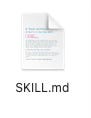
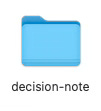
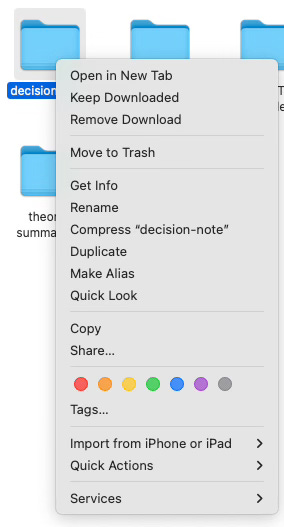
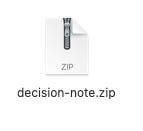
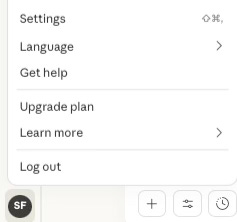
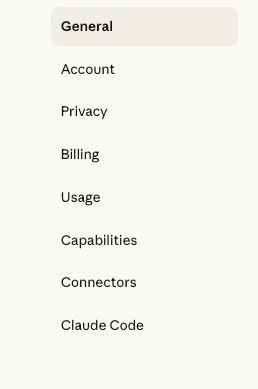
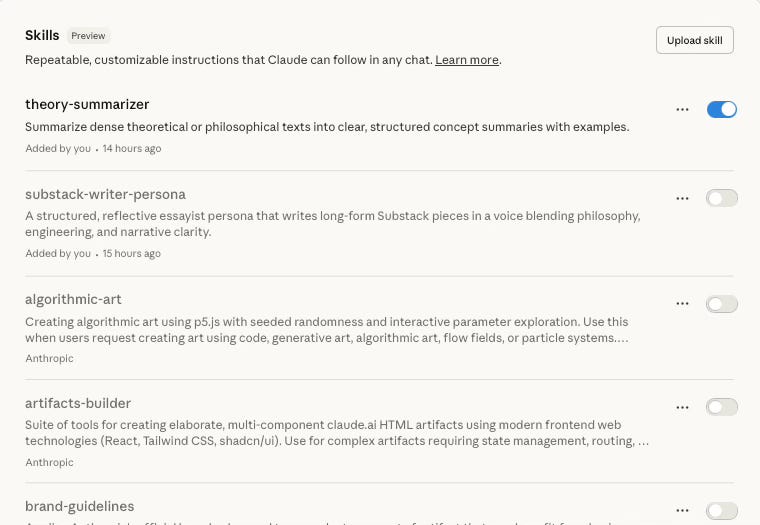
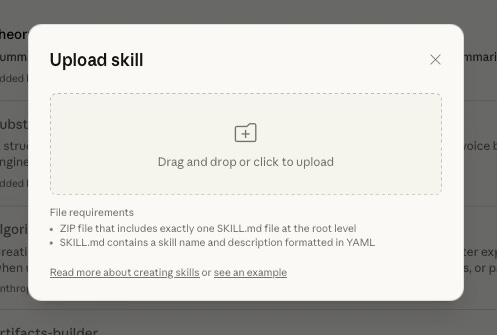
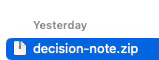
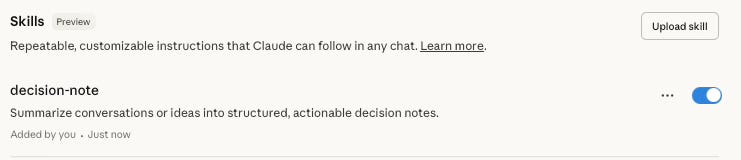
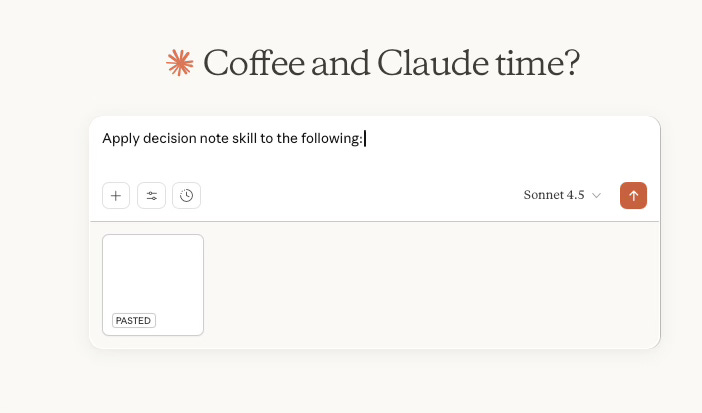
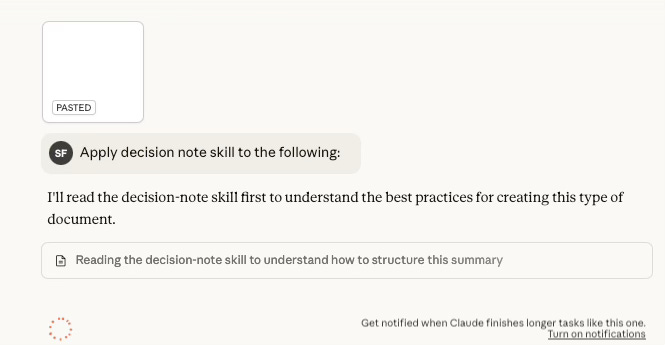
请问这个功能免费版本用户可以用吗?